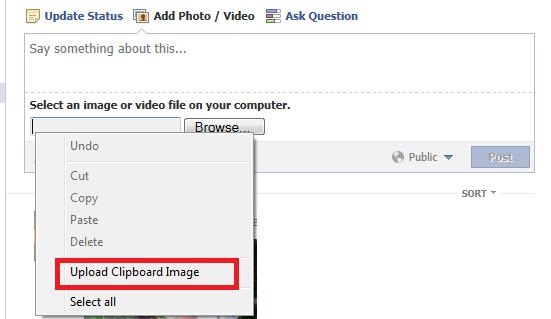Nowadays the Internet contains so many information that a lot of people do serious research online via Google search every day. When we find something valuable, we usually bookmark the web page and save it for later reference. As time goes on, we can end up having a huge number of bookmarks. I, for one, have more than a thousand bookmarks. If We don’t organize them, you will end up having too many bookmarks on the top level of the favorites menu. Organizing them into sub-folders and subfolders help to some extent. However, when you have more than 20 subfolders, it’s not easy to find a particular bookmark from within all the different folders. Whenever I add a new bookmark, it always give me a headache trying to decide which folder to put it in.
Yes, the current bookmark system in SlimBrowser supports searching by keywords. But the search only checks the URL and title of the bookmark. Nowadays, every webmaster is trying their best to do Search Engine Optimization. The result is that the title of a web page is usually not very indicative of the actual content. Therefore, pretty often, you can’t find the bookmark you want.
Instead of treating the bookmark system as a tree structure that expects human organization, let’s simply treat the bookmark system as a fully-searchable database. I am planning to add an option for users to cache an offline copy of the bookmarked page (in plaintext format without all the tags and images). After that, when users search for favorites, SlimBrowser will search for title, URL and the cached text copy. Under this approach, users can use the “Quick Bookmark” feature more comfortably, which simply bookmarks the current page into a predefined folder without prompting.
Another related enhancement to the favorites/bookmark menu is to add a special folder called “Recently bookmarked” to help you quickly locate bookmarks that were added fairly recently without resorting to the full text search.
Feel free to comment if this feature will be useful to you or not. I am thinking of adding this feature pretty soon.